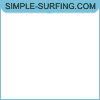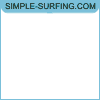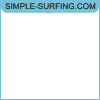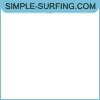Surfing in the program
Attention! In view of the imperfection of the currently existing technologies for online scanning of sites for the content of malicious code, it is recommended to use third-party antivirus protection tools while the program is running: sandboxes and antiviruses .
The software for surfing on the Webisida.com website is a software package implemented in the form of a special browser that allows users to visit the sites of the system users in manual or automatic mode, and a presentation testing program that allows you to check how the visits will be made.
The implementation of the ideas of the unique technology of safe web surfing - "SecureSurf", incorporated in the surfing program, provides the surfer user with a completely new approach to the process of earning income from the Internet through surfing. Now you
- no need to worry about restoring surfing when the connection is unstable;
- no need to try to reduce traffic consumption - if there is such an opportunity, the program will do it for you;
- you can forget about annoying pop-up windows, destruction of the control frame, which are typical for many outdated autosurfs;
Also, the implementation of the "SecureSurf" technology built into the software prevents the launch of any new processes that the surfing client may try to spawn, since their creation is a typical behavior of malicious code posted by cybercriminals on web pages.
For users who want to make money on surfing, the surfing software consists of two main components: a shell program - Webisida.Browser.exe , which provides direct user interaction, as well as providing the ability to timely update the surfing program, and a web service client - Webisida .Browser.Client.exe . This separation allows for the maximum degree of software reliability and stability.
After downloading and installing the software, if you have a firewall (firewall) or antivirus installed on your computer that blocks access to the network, you may need to add the main software components (programs Webisida.Browser.exe and Webisida.Browser.Client.exe) to their list of exclusions * (Please note that most antiviruses have at least 2 lists of exclusions: for Internet access and for scanning for viruses - Internet access must be allowed).
* By default, the program is installed in the current user profile in one of the following directories:
- for Windows Vista and Windows 7 to the folder C: \ Users \ <Windows_account_name> \ AppData \ Local \ Webisida \
- for Windows XP to the folder C: \ Documents and Settings \ <Windows_Account_name> \ Local Settings \ Application Data \ Webisida \
When launched, the Webisida Browser program checks for the availability of required components and updates, and, if available, tries to download and install the found updates. During the check and download process, the program splash screen is shown, which shows an indicator of the completion of the check or update process.

rice. 1
At the top of the program window is the Surfing menu, which provides access to the start (Start) and stop (Stop) buttons, the main program settings and statistics.
Options menu- Item "Authentication". Before starting the surfing process in the program settings, you must specify the authentication data required to link the installed copy of the program to the account in the "Webisida.com" system. To do this, select the item "Authentication ...", and then in the window that opens, enter the login and authentication code in the appropriate fields. The authentication code can be found on the Surfing
Account page on the Webisida.com website .
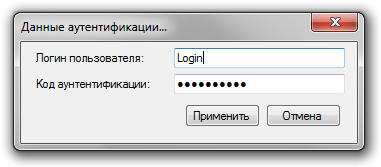
rice. 2 - The "Autorun" item opens a form containing autorun settings.
- The item "Permissions" opens the settings form for the surfing program. If the surfing program window does not disappear when minimized, you can check the "special algorithm for hiding the program when minimized" option to hide the window. Checking this option can reduce the number of sites available for visiting.
To automatically start surfing when the computer boots up, the "Autostart" item is provided in the "Options" menu.
The Surf menu contains two surf control buttons.
- The "Start" button allows you to start the surfing process, or stop it (in this case, the button is called "Stop").
- The "Manual Mode" button allows you to switch between manual and automatic surfing modes. Switching the operating modes of the program is allowed only when the surfing process is stopped.
The "Statistics" menu provides access to information about the financial balance, as well as the current state of the program.
- The "Balance" item allows you to find out the current financial balance of the account in the "Webisida.com" system.
- The item "Program log" allows you to get technical information about problems related to the operation of the program, which is recommended to be provided when contacting the support service of the "Webisida.com" system.
- The "Recent Sites" item allows you to view a list of the 50 most recently visited sites. If any of the sites violates the rules of the "Webisida.com" system, or visiting it leads to unstable operation of the program, or when visiting it, the computer processor is loaded too much, it is possible to write a complaint about this site. To write a complaint, you need to open the list of recent sites in the program menu and find the line containing the ID of this site (2, Fig. 3), and then double-click on it. In the dialog box that appears, you need to briefly outline the essence of the claim to the site (no more than 1000 characters) in the appropriate field (3, Fig. 3) and click the "Submit complaint" button.
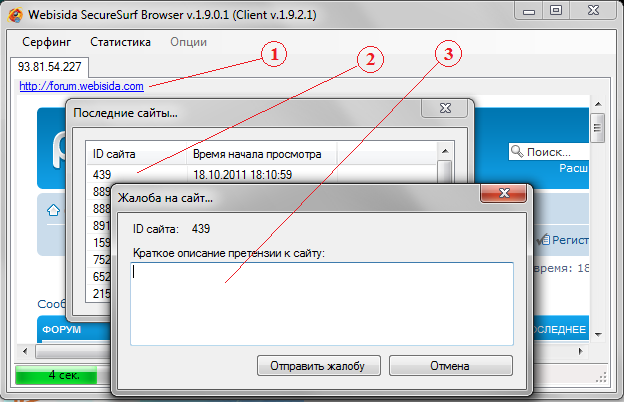
rice. 3
The ability to visit the site you like is provided by the link (1, Fig. 3), located above the viewed site. When you click on it, the link will open in the browser installed in the operating system by default.
In manual surfing mode, viewing confirmation is performed in 2 ways:
- by clicking the "Continue" button;
- by clicking on the reference image. In this case, you need to click on a number equal in value to the selected central number (2, Fig. 4). If it is not possible to find the corresponding number, clicking on the "find an equal number" link (1, Fig. 4) will replace the reference image with a new one.

rice. 4
For convenience, the program creates an icon in the notification area (system tray). Clicking on this icon with the right mouse button opens a context menu containing three items that allow you to control the appearance of the program.
- The item "Show program window" is responsible for the visibility of the program window. By unchecking this item, you can make the window invisible, and by checking the checkbox - visible.
- The item "Show on the taskbar" is responsible for the visibility of the window button on the taskbar. Unchecking and checking this item hides and creates the window button on the taskbar.
- The "Exit" item terminates the program.
Possible problems
- I see the message " Turn on graphics support "
Solution: Disable all programs that cut banners and counters from the web pages you are viewing. In addition, this error can appear when the Internet connection is heavily loaded. - The message " You are not browsing the sites " is shown and the sites are not really shown.
Solution: this error can appear when the Internet connection is heavily loaded. - Shows the message " Open more than one of surfing '
decision: to close any additional copies of the program, manual and automatic window browsing in the browser. - The message " Sites are over " is
displayed . Solution: change the IP-address under which the Internet is accessed. If this is not possible, stop surfing or wait for new sites to appear. - The message " Invalid request signature " is displayed .
Solution: it is necessary to correctly configure the software that filters network traffic (antiviruses, firewalls), and also to check the correctness of the time set in the operating system. - The message " no access to ... " is
displayed . Solution: you must allow writing to the working folder of the program . - The message " Unable to start surfing because some application components are missing " or " Unable to find the required program component " is
displayed . Solution: the program must be installed correctly. - The message “ Error while connecting to the server ” is displayed .
Solution: it is necessary to check the status of the connection to the Internet, or to correctly configure the software that filters network traffic (antiviruses, firewalls). - The message " Invalid login or authentication code " is displayed .
Solution: it is necessary to check the correctness of the login and authentication code entered in the settings. Typically, this error appears when you enter the password for the account instead of the authentication code . - The message " Access is blocked " is
displayed . Surfing from your account or current IP-address is prohibited due to violation of the system rules, cheating or incorrect surfing on your PC. - The message " This IP is already in use by another user " is
displayed . Solution: change the IP-address under which the Internet is connected, or wait until your IP is released.
This error can appear if you use the same Wifi network with your neighbors who also run a surfing program, or use an provider that provides the same external IP address to several users at the same time, as well as in cases when you try start surfing with data from different accounts on computers connected to the same Internet connection. - The message “ Outdated version of the program. Update required. »
Solution: restart your surfing program to download and install updates. If the program cannot update itself, use the installation package .
In the event of other malfunctions, please contact support ( support@webisida.com ). In the text of the appeal, it is necessary to describe the problem in as much detail as possible, and also attach the program log to the letter .